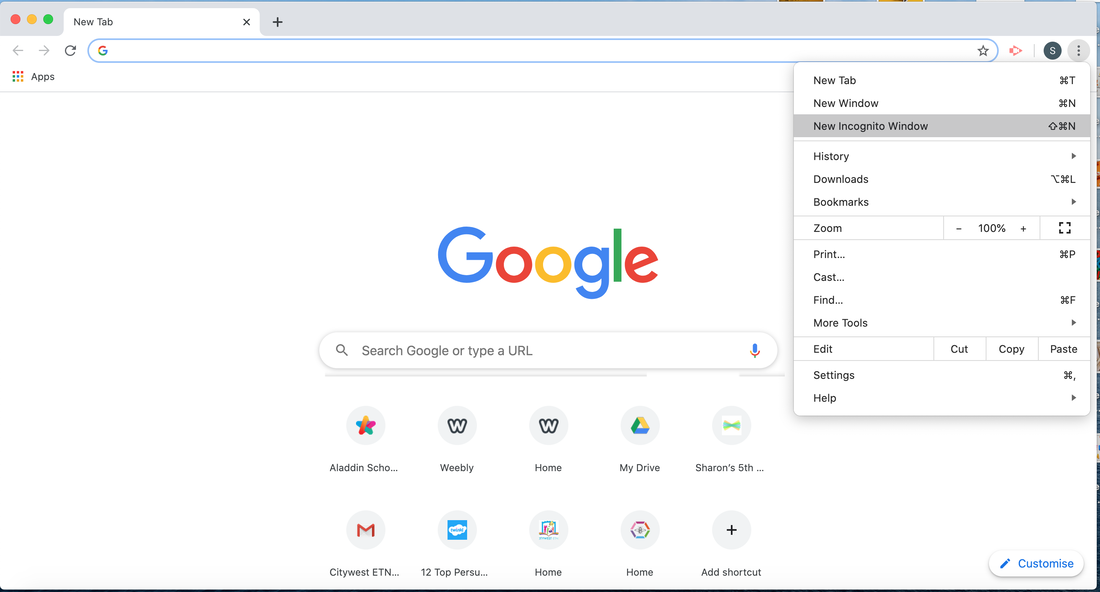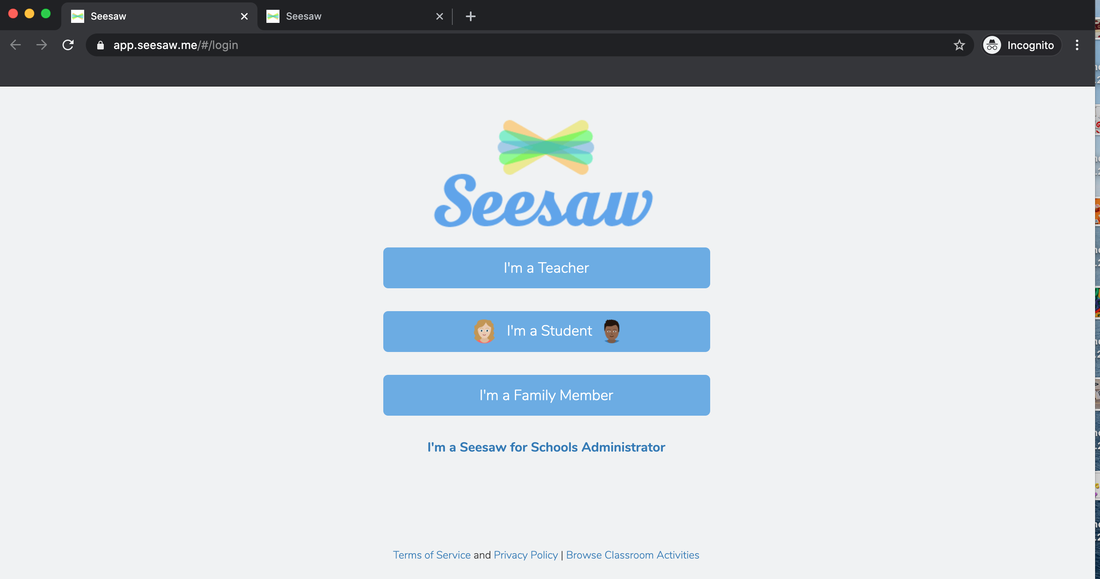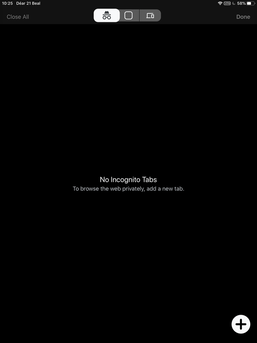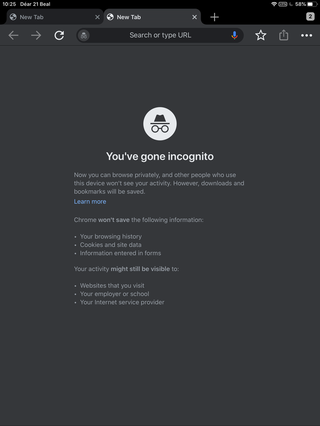This page is one of a suite of pages to support families learning at home during Covid-19. We hope this page helps you to access an easier way to manage home-school communication.
Seesaw App at Citywest ETNS
We moved to an app called Seesaw (http://seesaw.me) from 5th May. This app is an easy way for you to upload your child's work for their teacher to see - or indeed for your child to upload themselves! It also means that the teachers can give feedback in the same place as the work is shared. We hope that this will make home-school communication easier during this time.
We are still asking you for just one piece of work per week. You are welcome to submit more but please be mindful that each teacher is receiving work from and giving feedback to approx 26 pupils as well as planning for future weeks, creating videos and keeping their website updated. So there is no need to submit lots of pieces. Just choose a couple that represent how your child is getting on.
On this page, we have:
1. Instructions for how to use Seesaw for more than one child without having to log in and out each time
- using a laptop
- using a tablet
2. Consent forms
We are still asking you for just one piece of work per week. You are welcome to submit more but please be mindful that each teacher is receiving work from and giving feedback to approx 26 pupils as well as planning for future weeks, creating videos and keeping their website updated. So there is no need to submit lots of pieces. Just choose a couple that represent how your child is getting on.
On this page, we have:
1. Instructions for how to use Seesaw for more than one child without having to log in and out each time
- using a laptop
- using a tablet
2. Consent forms
Seesaw for Families using a Laptop
First you need to open Google Chrome.
Click on the three dots shown in the image below and select 'incognito window'.
Then open two tabs and open seesaw on both. After you have opened two tabs you sign into each tab as a different child. (For three children, open three tabs, of course!)
Now both children can access their seesaw by going to their tab.
Seesaw for Families using a Tablet
First you need to open Google Chrome
Then click on the hat and glasses to open an 'incognito window'. Now click the plus sign at the bottom to open a new tab.
To open the second tab you will need to click the plus sign at the top of the page.
After you have opened two tabs you sign into each tab as a different child. Now both children can access their seesaw by going to their tab.
Consent for Seesaw App
In order for your child to use Seesaw, the app needs your child’s name in order to be able to associate work like their photos, videos or voice recordings with their account. Seesaw only uses this information to provide the service and doesn’t advertise in Seesaw, create profiles of students, or share or sell your child’s personal information or journal content. You can read more about their privacy promises here: https://web.seesaw.me/privacy.
Under an EU law called the General Data Protection Regulation (GDPR), in order for your child to use Seesaw, the school must get your consent. For more information on GDPR, please visit https://ec.europa.eu/info/law/law-topic/data-protection/reform/rights-citizens.
We hope that you and your child will enjoy using Seesaw to document and share their learning.
Please fill in the form below for your child. Please make sure to look for the form for the correct class. Thanks.
**Note: If completing on a phone, you may not be able to see that you have ticked consent. Please try clicking on Submit anyway. If it won't submit, click once more on the Consent line and try again. If it won't submit, just email us to say that you give consent. Thanks.**
Under an EU law called the General Data Protection Regulation (GDPR), in order for your child to use Seesaw, the school must get your consent. For more information on GDPR, please visit https://ec.europa.eu/info/law/law-topic/data-protection/reform/rights-citizens.
We hope that you and your child will enjoy using Seesaw to document and share their learning.
Please fill in the form below for your child. Please make sure to look for the form for the correct class. Thanks.
**Note: If completing on a phone, you may not be able to see that you have ticked consent. Please try clicking on Submit anyway. If it won't submit, click once more on the Consent line and try again. If it won't submit, just email us to say that you give consent. Thanks.**
|
|
|
|
|
|
|
|
|
|
|
|
|
|
|
|
|
|
|
|
|
|
|
|
|
|
|